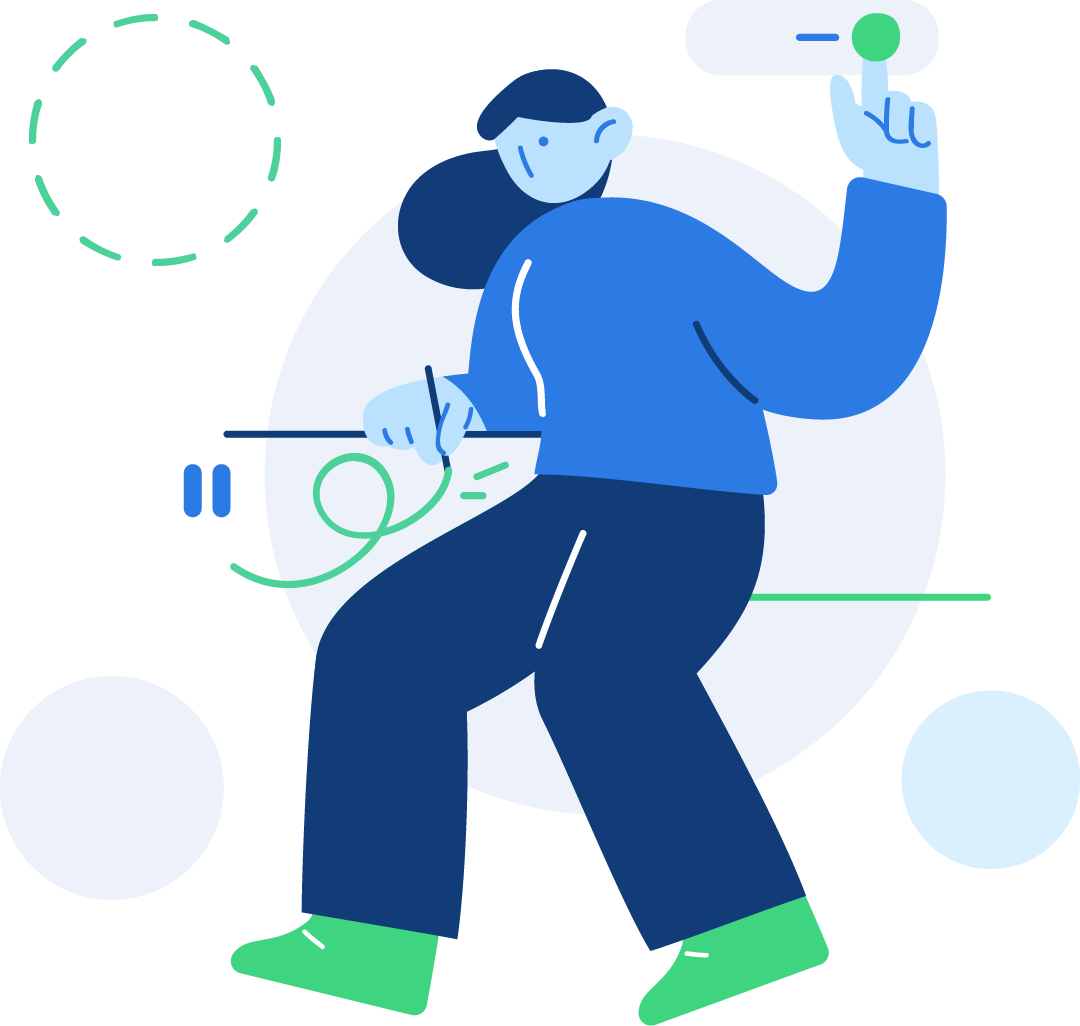Flex
Quickly manage the layout, alignment, and sizing of grid columns, navigation, components, and more with a full suite of responsive flexbox utilities. For more complex implementations, custom CSS may be necessary.
Flex on BootstrapEnable flex behaviors
Apply display utilities to create a flexbox container and transform direct children elements into flex items. Flex containers and items are able to be modified further with additional flex properties.
<div class="d-flex p-2 bg-200 mb-2">Flexbox container!</div>
<div class="d-inline-flex p-2 bg-200">Inline flexbox container!</div>Direction
Use .flex-row to set a horizontal direction (the browser default), or .flex-row-reverse to start the horizontal direction from the opposite side.
<div class="d-flex flex-row bg-200 mb-3">
<div class="p-2 bg-300 border border-400">Flex item 1</div>
<div class="p-2 bg-300 border border-400">Flex item 2</div>
<div class="p-2 bg-300 border border-400">Flex item 3</div>
</div>
<div class="d-flex flex-row-reverse bg-200">
<div class="p-2 bg-300 border border-400">Flex item 1</div>
<div class="p-2 bg-300 border border-400">Flex item 2</div>
<div class="p-2 bg-300 border border-400">Flex item 3</div>
</div>Use .flex-column to set a vertical direction, or .flex-column-reverse to start the vertical direction from the opposite side
<div class="d-flex flex-column bg-200 mb-3">
<div class="p-2 bg-200 border border-400">Flex item 1</div>
<div class="p-2 bg-200 border border-400">Flex item 2</div>
<div class="p-2 bg-200 border border-400">Flex item 3</div>
</div>
<div class="d-flex flex-column-reverse bg-200">
<div class="p-2 bg-200 border border-400">Flex item 1</div>
<div class="p-2 bg-200 border border-400">Flex item 2</div>
<div class="p-2 bg-200 border border-400">Flex item 3</div>
</div>Justify Content
Use justify-content utilities on flexbox containers to change the alignment of flex items on the main axis (the x-axis to start, y-axis if flex-direction: column). Choose from start (browser default), end, center, between, or around.
<div class="d-flex justify-content-start bg-200 mb-2">
<div class="p-2 bg-300 border border-400">Flex Item</div>
</div>
<div class="d-flex justify-content-end bg-200 mb-2">
<div class="p-2 bg-300 border border-400">Flex Item</div>
</div>
<div class="d-flex justify-content-center bg-200 mb-2">
<div class="p-2 bg-300 border border-400">Flex Item</div>
</div>
<div class="d-flex justify-content-between bg-200 mb-2">
<div class="p-2 bg-300 border border-400">Flex Item</div>
</div>
<div class="d-flex justify-content-around bg-200 mb-2">
<div class="p-2 bg-300 border border-400">Flex Item</div>
</div>Align items
Use align-items utilities on flexbox containers to change the alignment of flex items on the cross axis (the y-axis to start, x-axis if flex-direction: column). Choose from start, end, center, baseline, or stretch (browser default).
<div class="d-flex align-items-start bg-200 mb-2" style="height: 5rem;">
<div class="p-2 bg-300 border border-400">Flex item </div>
</div>
<div class="d-flex align-items-end bg-200 mb-2" style="height: 5rem;">
<div class="p-2 bg-300 border border-400">Flex item </div>
</div>
<div class="d-flex align-items-center bg-200 mb-2" style="height: 5rem;">
<div class="p-2 bg-300 border border-400">Flex item </div>
</div>
<div class="d-flex align-items-baseline bg-200 mb-2" style="height: 5rem;">
<div class="p-2 bg-300 border border-400">Flex item </div>
</div>
<div class="d-flex align-items-stretch bg-200 mb-2" style="height: 5rem;">
<div class="p-2 bg-300 border border-400">Flex item </div>
</div>Align self
Use align-self utilities on flexbox items to individually change their alignment on the cross axis (the y-axis to start, x-axis if flex-direction: column). Choose from the same options as align-items: start, end, center, baseline, or stretch (browser default).
<div class="d-flex bg-200 mb-2" style="height: 5rem;">
<div class="border border-400 p-2 bg-300">Flex Item</div>
<div class="border border-400 align-self-start p-2 bg-300">Align self start</div>
<div class="border border-400 p-2 bg-300">Flex Item</div>
</div>
<div class="d-flex bg-200 mb-2" style="height: 5rem;">
<div class="border border-400 p-2 bg-300">Flex Item</div>
<div class="border border-400 align-self-end p-2 bg-300">Align self end</div>
<div class="border border-400 p-2 bg-300">Flex Item</div>
</div>
<div class="d-flex bg-200 mb-2" style="height: 5rem;">
<div class="border border-400 p-2 bg-300">Flex Item</div>
<div class="border border-400 align-self-center p-2 bg-300">Align self center</div>
<div class="border border-400 p-2 bg-300">Flex Item</div>
</div>
<div class="d-flex bg-200 mb-2" style="height: 5rem;">
<div class="border border-400 p-2 bg-300">Flex Item</div>
<div class="border border-400 align-self-baseline p-2 bg-300">Align self baseline</div>
<div class="border border-400 p-2 bg-300">Flex Item</div>
</div>
<div class="d-flex bg-200 mb-2" style="height: 5rem;">
<div class="border border-400 p-2 bg-300">Flex Item</div>
<div class="border border-400 align-self-stretch p-2 bg-300">Align self stretch</div>
<div class="border border-400 p-2 bg-300">Flex Item</div>
</div>Fill
Use the .flex-fill class on a series of sibling elements to force them into widths equal to their content (or equal widths if their content does not surpass their border-boxes) while taking up all available horizontal space.
<div class="d-flex bg-200">
<div class="p-2 flex-fill bg-300 border border-400">Flex item with a lot of content</div>
<div class="p-2 flex-fill bg-300 border border-400">Flex item</div>
<div class="p-2 flex-fill bg-300 border border-400">Flex item</div>
</div>Grow and shrink
Use .flex-grow-* utilities to toggle a flex item’s ability to grow to fill available space. In the example below, the .flex-grow-1 elements uses all available space it can, while allowing the remaining two flex items their necessary space.
<div class="d-flex bg-200">
<div class="p-2 w-100 bg-300 border border-400">Flex item</div>
<div class="p-2 flex-shrink-1 bg-300 border border-400">Flex item</div>
</div>Auto margins
Flexbox can do some pretty awesome things when you mix flex alignments with auto margins. Shown below are three examples of controlling flex items via auto margins: default (no auto margin), pushing two items to the right (.mr-auto), and pushing two items to the left (.ml-auto).
<div class="d-flex bg-200 mb-2">
<div class="p-2 bg-300 border border-400">Flex item</div>
<div class="p-2 bg-300 border border-400">Flex item</div>
<div class="p-2 bg-300 border border-400">Flex item</div>
</div>
<div class="d-flex bg-200 mb-2">
<div class="mr-auto p-2 bg-300 border border-400">Flex item</div>
<div class="p-2 bg-300 border border-400">Flex item</div>
<div class="p-2 bg-300 border border-400">Flex item</div>
</div>
<div class="d-flex bg-200 mb-2">
<div class="p-2 bg-300 border border-400">Flex item</div>
<div class="p-2 bg-300 border border-400">Flex item</div>
<div class="ml-auto p-2 bg-300 border border-400">Flex item</div>
</div>With align items
Vertically move one flex item to the top or bottom of a container by mixing align-items, flex-direction: column , and margin-top: auto or margin-bottom: auto.
<div class="d-flex align-items-start flex-column bg-200 mb-3" style="height: 200px;">
<div class="mb-auto p-2 bg-300 border border-400">Flex item</div>
<div class="p-2 bg-300 border border-400">Flex item</div>
<div class="p-2 bg-300 border border-400">Flex item</div>
</div>
<div class="d-flex align-items-end flex-column bg-200 mb-3" style="height: 200px;">
<div class="p-2 bg-300 border border-400">Flex item</div>
<div class="p-2 bg-300 border border-400">Flex item</div>
<div class="mt-auto p-2 bg-300 border border-400">Flex item</div>
</div>Wrap
Change how flex items wrap in a flex container. Choose from no wrapping at all (the browser default) with .flex-nowrap, wrapping with .flex-wrap, or reverse wrapping with .flex-wrap-reverse.
<div class="d-flex flex-nowrap mb-3 bg-200 border border-300 py-3" style="width: 8rem">
<div class="p-2 bg-300 border border-400">Flex item</div>
<div class="p-2 bg-300 border border-400">Flex item</div>
<div class="p-2 bg-300 border border-400">Flex item</div>
<div class="p-2 bg-300 border border-400">Flex item</div>
<div class="p-2 bg-300 border border-400">Flex item</div>
</div>
<div class="d-flex flex-wrap mb-3 bg-200 border border-300">
<div class="p-2 bg-300 border border-400">Flex item</div>
<div class="p-2 bg-300 border border-400">Flex item</div>
<div class="p-2 bg-300 border border-400">Flex item</div>
<div class="p-2 bg-300 border border-400">Flex item</div>
<div class="p-2 bg-300 border border-400">Flex item</div>
<div class="p-2 bg-300 border border-400">Flex item</div>
<div class="p-2 bg-300 border border-400">Flex item</div>
<div class="p-2 bg-300 border border-400">Flex item</div>
<div class="p-2 bg-300 border border-400">Flex item</div>
<div class="p-2 bg-300 border border-400">Flex item</div>
<div class="p-2 bg-300 border border-400">Flex item</div>
<div class="p-2 bg-300 border border-400">Flex item</div>
<div class="p-2 bg-300 border border-400">Flex item</div>
<div class="p-2 bg-300 border border-400">Flex item</div>
</div>
<div class="d-flex flex-wrap-reverse mb-3 bg-200 border border-300">
<div class="p-2 bg-300 border border-400">Flex item</div>
<div class="p-2 bg-300 border border-400">Flex item</div>
<div class="p-2 bg-300 border border-400">Flex item</div>
<div class="p-2 bg-300 border border-400">Flex item</div>
<div class="p-2 bg-300 border border-400">Flex item</div>
<div class="p-2 bg-300 border border-400">Flex item</div>
<div class="p-2 bg-300 border border-400">Flex item</div>
<div class="p-2 bg-300 border border-400">Flex item</div>
<div class="p-2 bg-300 border border-400">Flex item</div>
<div class="p-2 bg-300 border border-400">Flex item</div>
<div class="p-2 bg-300 border border-400">Flex item</div>
<div class="p-2 bg-300 border border-400">Flex item</div>
<div class="p-2 bg-300 border border-400">Flex item</div>
<div class="p-2 bg-300 border border-400">Flex item</div>
</div>Order
Change the visual order of specific flex items with a handful of order utilities. We only provide options for making an item first or last, as well as a reset to use the DOM order. As order takes any integer value (e.g., 5), add custom CSS for any additional values needed.
<div class="d-flex flex-nowrap bg-200">
<div class="order-3 p-2 bg-300 border border-400">First flex item</div>
<div class="order-2 p-2 bg-300 border border-400">Second flex item</div>
<div class="order-1 p-2 bg-300 border border-400">Third flex item</div>
</div>Align content
Use align-content utilities on flexbox containers to align flex items together on the cross axis. Choose from start (browser default), end, center, between, around, or stretch. To demonstrate these utilities, we’ve enforced flex-wrap: wrap and increased the number of flex items.
<div class="d-flex align-content-start flex-wrap bg-200 mb-3" style="height: 300px;">
<div class="p-2 bg-300 border border-400">Flex item</div>
<div class="p-2 bg-300 border border-400">Flex item</div>
<div class="p-2 bg-300 border border-400">Flex item</div>
<div class="p-2 bg-300 border border-400">Flex item</div>
<div class="p-2 bg-300 border border-400">Flex item</div>
<div class="p-2 bg-300 border border-400">Flex item</div>
<div class="p-2 bg-300 border border-400">Flex item</div>
<div class="p-2 bg-300 border border-400">Flex item</div>
<div class="p-2 bg-300 border border-400">Flex item</div>
<div class="p-2 bg-300 border border-400">Flex item</div>
<div class="p-2 bg-300 border border-400">Flex item</div>
<div class="p-2 bg-300 border border-400">Flex item</div>
<div class="p-2 bg-300 border border-400">Flex item</div>
<div class="p-2 bg-300 border border-400">Flex item</div>
</div>
<div class="d-flex align-content-end flex-wrap bg-200 mb-3" style="height: 300px;">
<div class="p-2 bg-300 border border-400">Flex item</div>
<div class="p-2 bg-300 border border-400">Flex item</div>
<div class="p-2 bg-300 border border-400">Flex item</div>
<div class="p-2 bg-300 border border-400">Flex item</div>
<div class="p-2 bg-300 border border-400">Flex item</div>
<div class="p-2 bg-300 border border-400">Flex item</div>
<div class="p-2 bg-300 border border-400">Flex item</div>
<div class="p-2 bg-300 border border-400">Flex item</div>
<div class="p-2 bg-300 border border-400">Flex item</div>
<div class="p-2 bg-300 border border-400">Flex item</div>
<div class="p-2 bg-300 border border-400">Flex item</div>
<div class="p-2 bg-300 border border-400">Flex item</div>
<div class="p-2 bg-300 border border-400">Flex item</div>
<div class="p-2 bg-300 border border-400">Flex item</div>
</div>
<div class="d-flex align-content-center flex-wrap bg-200 mb-3" style="height: 300px;">
<div class="p-2 bg-300 border border-400">Flex item</div>
<div class="p-2 bg-300 border border-400">Flex item</div>
<div class="p-2 bg-300 border border-400">Flex item</div>
<div class="p-2 bg-300 border border-400">Flex item</div>
<div class="p-2 bg-300 border border-400">Flex item</div>
<div class="p-2 bg-300 border border-400">Flex item</div>
<div class="p-2 bg-300 border border-400">Flex item</div>
<div class="p-2 bg-300 border border-400">Flex item</div>
<div class="p-2 bg-300 border border-400">Flex item</div>
<div class="p-2 bg-300 border border-400">Flex item</div>
<div class="p-2 bg-300 border border-400">Flex item</div>
<div class="p-2 bg-300 border border-400">Flex item</div>
<div class="p-2 bg-300 border border-400">Flex item</div>
<div class="p-2 bg-300 border border-400">Flex item</div>
</div>
<div class="d-flex align-content-between flex-wrap bg-200 mb-3" style="height: 300px;">
<div class="p-2 bg-300 border border-400">Flex item</div>
<div class="p-2 bg-300 border border-400">Flex item</div>
<div class="p-2 bg-300 border border-400">Flex item</div>
<div class="p-2 bg-300 border border-400">Flex item</div>
<div class="p-2 bg-300 border border-400">Flex item</div>
<div class="p-2 bg-300 border border-400">Flex item</div>
<div class="p-2 bg-300 border border-400">Flex item</div>
<div class="p-2 bg-300 border border-400">Flex item</div>
<div class="p-2 bg-300 border border-400">Flex item</div>
<div class="p-2 bg-300 border border-400">Flex item</div>
<div class="p-2 bg-300 border border-400">Flex item</div>
<div class="p-2 bg-300 border border-400">Flex item</div>
<div class="p-2 bg-300 border border-400">Flex item</div>
<div class="p-2 bg-300 border border-400">Flex item</div>
</div>
<div class="d-flex align-content-around flex-wrap bg-200 mb-3" style="height: 300px;">
<div class="p-2 bg-300 border border-400">Flex item</div>
<div class="p-2 bg-300 border border-400">Flex item</div>
<div class="p-2 bg-300 border border-400">Flex item</div>
<div class="p-2 bg-300 border border-400">Flex item</div>
<div class="p-2 bg-300 border border-400">Flex item</div>
<div class="p-2 bg-300 border border-400">Flex item</div>
<div class="p-2 bg-300 border border-400">Flex item</div>
<div class="p-2 bg-300 border border-400">Flex item</div>
<div class="p-2 bg-300 border border-400">Flex item</div>
<div class="p-2 bg-300 border border-400">Flex item</div>
<div class="p-2 bg-300 border border-400">Flex item</div>
<div class="p-2 bg-300 border border-400">Flex item</div>
<div class="p-2 bg-300 border border-400">Flex item</div>
<div class="p-2 bg-300 border border-400">Flex item</div>
</div>
<div class="d-flex align-content-stretch flex-wrap bg-200 mb-3" style="height: 300px;">
<div class="p-2 bg-300 border border-400">Flex item</div>
<div class="p-2 bg-300 border border-400">Flex item</div>
<div class="p-2 bg-300 border border-400">Flex item</div>
<div class="p-2 bg-300 border border-400">Flex item</div>
<div class="p-2 bg-300 border border-400">Flex item</div>
<div class="p-2 bg-300 border border-400">Flex item</div>
<div class="p-2 bg-300 border border-400">Flex item</div>
<div class="p-2 bg-300 border border-400">Flex item</div>
<div class="p-2 bg-300 border border-400">Flex item</div>
<div class="p-2 bg-300 border border-400">Flex item</div>
<div class="p-2 bg-300 border border-400">Flex item</div>
<div class="p-2 bg-300 border border-400">Flex item</div>
<div class="p-2 bg-300 border border-400">Flex item</div>
<div class="p-2 bg-300 border border-400">Flex item</div>
</div>