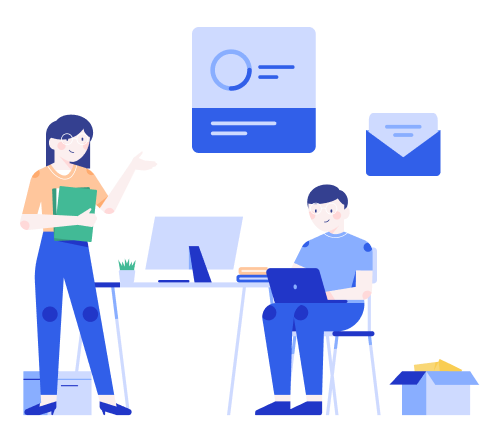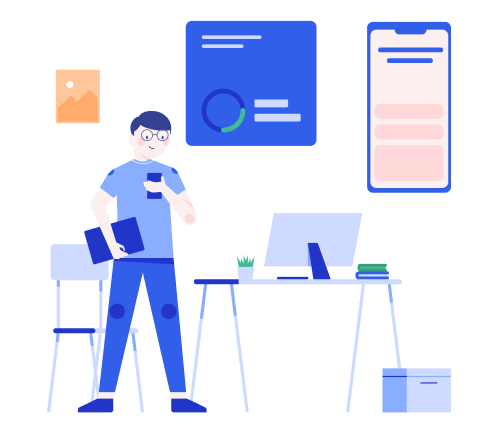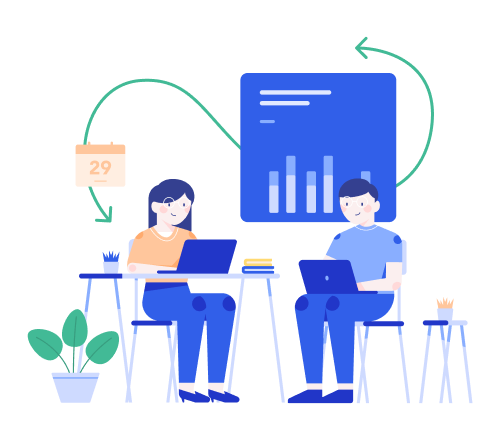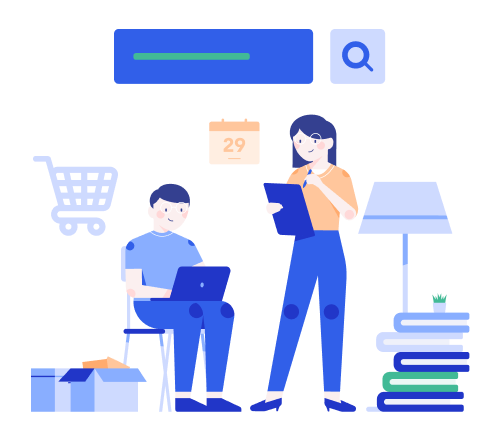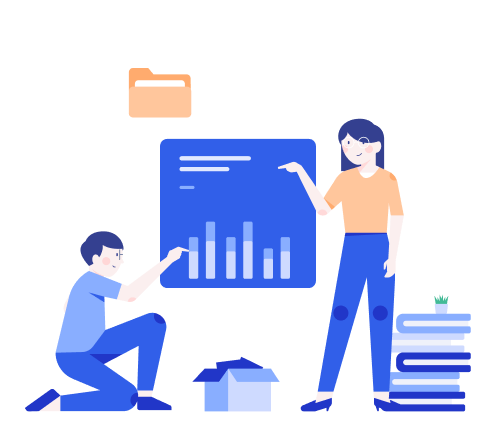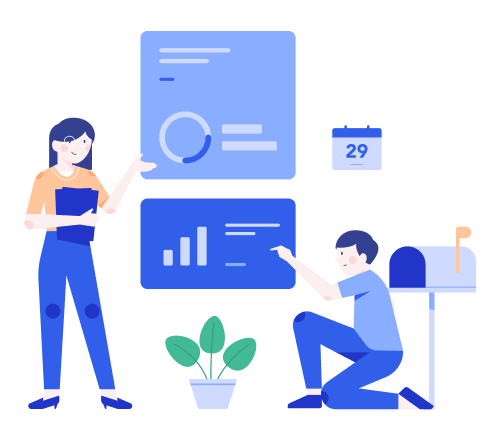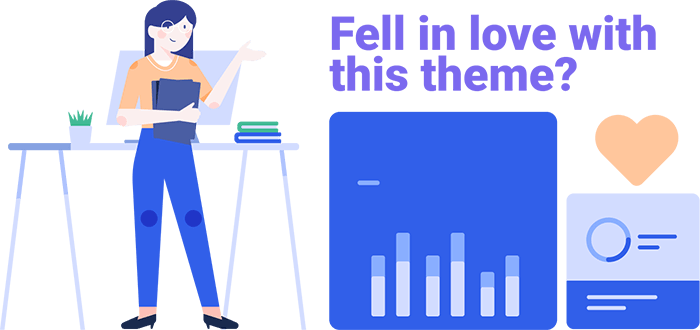MailBluster Subscription Form
grid has a functional newsletter signup system using MailBluster
Example
<input type="hidden" value="Thank you so much for subscribing!">You can specify the success message by providing value via this hidden input inside the form. To make the form work, simply add the class .mailbluster-subscribe like <form class="mailbluster-subscribe"> and you can show the feedback message anywhere in the from by adding this class .mailbluster-feedback like <div class="mailbluster-feedback"></div>
name fields are: firstName, lastName, timezone
See the sample code under the form below for better understanding.
<form class="mailbluster-subscribe">
<div class="mailbluster-feedback"></div>
<input type="hidden" value="Thank you so much for subscribing!">
<input class="form-control mb-4" name="firstName" placeholder="First Name" type="text">
<input class="form-control mb-4" name="lastName" placeholder="Last Name" type="text">
<input class="form-control mb-4" name="email" placeholder="Email" type="email">
<button class="btn btn-primary" type="submit">Subscribe</button>
</form>Integrating MailBluster
- Sign in or Sign up to MailBluster
- Create a brand if not created
- Go to Brand Settings
- Go to API tab under Settings page
- Click Create API key button
- Enter the API key name. For example, if the api key is going to be used for inserting leads from your blog newsletter form, give it a name like My Blog's Newsletter. This name just helps you to identify the usage of this API key later. This does not impact the control of your access.
- Copy the API key. You need to put the API key in following way.
PHP
Open assets/php/mailbluster.php and change the API key with yours at line: 05
$apiKey = "YOUR_API_KEY";MailBluster documentation
MailBluster documentation can be found here ⟶
MailBluster support
MailBluster support can be found here ⟶