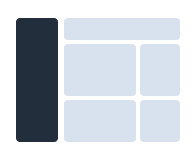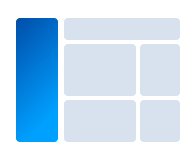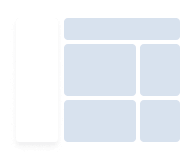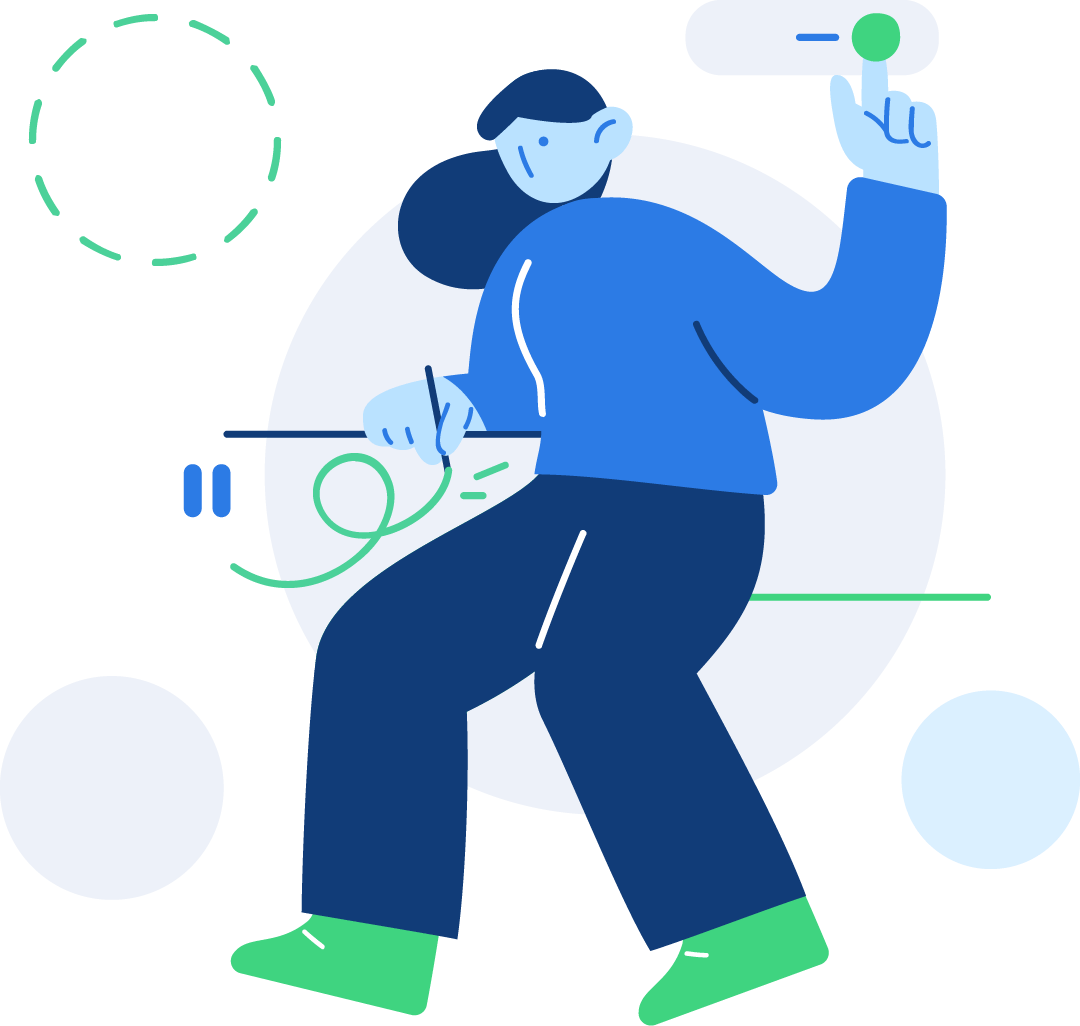Navbar Vertical
Here is the available built-in option of Falcon's powerful, responsive vertical navigation. The following sections describe how you can customize both the responsive breakpoint and collapsing behavior.
Responsive behavior
Falcon used the Bootstrap's
.navbar-expand{-sm|-md|-lg|-xl|-xxl} classes in
.navbar-vertical element to decide when the navbar vertical will expand
or not.
<nav class="navbar navbar-vertical navbar-expand-xl navbar-light">
<!-- Content-->
<div class="collapse navbar-collapse">
<div class="navbar-vertical-content scrollbar perfect-scrollbar">
<!-- Collapsible content-->
</div>
</div>
</nav>Collapsing behavior
You can control the default collapsing behavior of Falcon's vertical navigation - whether it will show up with the collapsed or expanded state when the page loads.
From your project directory, If you are using gulp version open
js/theme/config.navbar-vertical.js or if you are using directly from
the pages folder open pages/assets/js/config.navbar-vertical.js and set
isNavbarVerticalCollapsed: true to collapse the Vertical Navigation by
default
const NAVBAR_VERTICAL_CONFIG = {
isNavbarVerticalCollapsed: true
}Link
Normally, links in navbar vertical may contain icons, texts, badges and indicator icons. By default each elements in navbar vertical's links are vertically centered with each other. Navbar vertical's top parent link example:
<a class="nav-link" href="#">
<div class="d-flex align-items-center">
<span class="nav-link-icon"><span class="fas fa-chart-pie"></span></span>
<span class="nav-link-text">Dashboard </span>
<span class="badge badge-pill badge-soft-success ml-2">New</span>
</div>
</a>
If you have long texts or you want to update the alignment, you can customize by
removing align-items-center class or adding Bootstrap
align-items-* helper classes.
Child link example:
<a class="nav-link" href="#">
<div class="d-flex align-items-center">
Dashboard
<span class="badge badge-pill badge-soft-success ml-2">New</span>
</div>
</a>
Add dropdown-indicator class to .nav-link element to show
arrow icon to the right side of the link text.
<a class="nav-link dropdown-indicator" href="#">
<!-- link content-->
</a>Event
Falcon navbar vertical exposes
navbar.vertical.toggle event for hooking into navbar vertical collapse
functionality. The event fire immediately after
.navbar-vertical-toggle element is clicked.
$('.navbar-vertical-toggle').on('navbar.vertical.toggle', function () {
// do something...
})
Navbar Styles
You can change the look of your Navbar Vertical in different styles. You can also customize your navbar vertical using SCSS variables. The different navbar styles are listed below:
Html
Add .navbar-inverted class to .navbar-vertical element to
convert Transparent Vertical Navbar to Inverted Vertical Navbar.
<nav class="navbar navbar-vertical navbar-expand-xl navbar-light navbar-inverted">
<!-- Content-->
<div class="collapse navbar-collapse">
<div class="navbar-vertical-content scrollbar perfect-scrollbar">
<!-- Navbar content-->
</div>
</div>
</nav>
You can change background-color by adding .bg-* utility
classes in .navbar-collapse element or you can update globally using
the SCSS variable which is described in SCSS section below.
<div class="collapse navbar-collapse bg-1000">
<div class="navbar-vertical-content scrollbar perfect-scrollbar">
<!-- Navbar content-->
</div>
</div>SCSS
Falcon allow you to customize your Navbar Inverted with SCSS variables. The available options are listed below:
Background color
To change the background color of the Navbar Inverted, add the SCSS variable
$navbar-inverted-bg in your _user-variables.scss. Example:
$navbar-inverted-bg: $gray-1000;Link color
To change the color of the Navbar Inverted links, add the SCSS variable
$navbar-inverted-link-color in your _user-variables.scss.
Example:
$navbar-inverted-link-color: $gray-500;Link hover color
To change the hover color of the Navbar Inverted links, add the SCSS vairable
$navbar-inverted-link-hover-color in your
_user-variables.scss. Example:
$navbar-inverted-link-hover-color: $gray-200;Link active color
To change the active color of the Navbar Inverted links, add the SCSS vairable
$navbar-inverted-link-active-color in your
_user-variables.scss. Example:
$navbar-inverted-link-active-color: $gray-200;Navbar inverted divider color
To change the divider color, add the SCSS vairable
$navbar-inverted-hr-color in your _user-variables.scss.
Example:
$navbar-inverted-hr-color: rgba($white, 0.2);Navbar inverted scrollbar color
To change the scrollbar color, add the SCSS vairable
$navbar-inverted-scrollbar-color in your
_user-variables.scss. Example:
$navbar-inverted-scrollbar-color: $gray-400;Html
Add .navbar-vibrant class to .navbar-vertical element
which will set a gradient-color and a background-image to
the .navbar-collapse element. This style come from
theme.css.
<nav class="navbar navbar-vertical navbar-expand-xl navbar-light navbar-vibrant">
<!-- Content-->
<div class="collapse navbar-collapse">
<div class="navbar-vertical-content scrollbar perfect-scrollbar">
<!-- Navbar content-->
</div>
</div>
</nav>
You can change the background of navbar vibrant using inline style. Add style
attribute to
.navbar-collapse element to change the backgruond image property.
Otherwise, you can change background using SCSS variable.
<div class="collapse navbar-collapse" style="background-image: linear-gradient(-45deg, rgba(0, 160, 255, 0.86), #0048a2), url(assets/img/generic/bg-navbar.png)">
<div class="navbar-vertical-content scrollbar perfect-scrollbar">
<!-- Navbar content-->
</div>
</div>SCSS
To customize your Navbar Vibrant you can use SCSS variables. The available options are listed below:
Background
To change the background of the Navbar vibrant, add the SCSS vairable
$navbar-vibrant-bg-image in your _user-variables.scss. You
can update both overlay color and background image using this variable. Example:
$navbar-vibrant-bg-image: linear-gradient(-45deg, rgba(0, 160, 255, 0.86), #0048a2), url(../img/generic/bg-navbar.png);Link color
To change the color of the Navbar Vibrant links, add the SCSS variable
$navbar-vibrant-link-color in your _user-variables.scss.
Example:
$navbar-vibrant-link-color: $gray-500;Link hover color
To change the hover color of the Navbar Vibrant links, add the SCSS vairable
$navbar-vibrant-link-hover-color in your
_user-variables.scss. Example:
$navbar-vibrant-link-hover-color: $gray-200;Link active color
To change the active color of the Navbar Vibrant links, add the SCSS vairable
$navbar-vibrant-link-active-color in your
_user-variables.scss. Example:
$navbar-vibrant-link-active-color: $gray-200;Navbar vibrant divider
To change the divider color, add the SCSS vairable
$navbar-vibrant-hr-color in your _user-variables.scss.
Example:
$navbar-vibrant-hr-color: rgba($white, 0.2);Navbar vibrant scrollbar color
To change the scrollbar, add the SCSS vairable
$navbar-vibrant-scrollbar-color in your
_user-variables.scss. Example:
$navbar-vibrant-scrollbar-color: $gray-400;Html
Add .navbar-card class to .navbar-vertical element to set
white background and card shadow to the .navbar-collapse element to
convert Transparent Navbar Vertical to Card Navbar Vertical.
<nav class="navbar navbar-vertical navbar-expand-xl navbar-light navbar-card">
<!-- Content-->
<div class="collapse navbar-collapse">
<div class="navbar-vertical-content scrollbar perfect-scrollbar">
<!-- Navbar content-->
</div>
</div>
</nav>
You can change background-color by adding .bg-* utility
classes in .navbar-collapse element or you can update globally using
the SCSS variable which is described in SCSS section below.
<div class="collapse navbar-collapse bg-white">
<div class="navbar-vertical-content scrollbar perfect-scrollbar">
<!-- Navbar content-->
</div>
</div>SCSS
You can also update your Navbar Card style by using SCSS variables. The available options are listed below:
Background color
To change the background color of the Navbar Card, add the SCSS variable
$navbar-card-bg in your _user-variables.scss. Example:
$navbar-card-bg: $white;Navbar card shadow
To change the shadow of the Navbar Card, add the SCSS vairable
$navbar-card-shadow in your _user-variables.scss. Example:
$navbar-card-shadow: $box-shadow;Link color
To change the color of the Navbar Card links, add the SCSS variable
$navbar-card-link-color in your _user-variables.scss.
Example:
$navbar-card-link-color: $gray-700;Link hover color
To change the hover color of the Navbar Card links, add the SCSS vairable
$navbar-card-link-hover-color in your
_user-variables.scss. Example:
$navbar-card-link-hover-color: $gray-900;Link active color
To change the active color of the Navbar Card links, add the SCSS vairable
$navbar-card-link-active-color in your
_user-variables.scss. Example:
$navbar-card-link-active-color: $gray-900;Navbar card divider
To change the divider color, add the SCSS vairable
$navbar-card-hr-color in your _user-variables.scss.
Example:
$navbar-card-hr-color: $gray-300;Navbar card scrollbar color
To change the scrollbar color, add the SCSS vairable
$navbar-card-scrollbar-color in your _user-variables.scss.
Example:
$navbar-card-scrollbar-color: $gray-400;